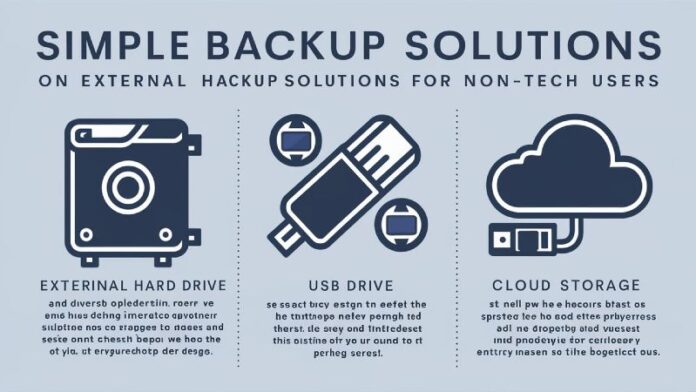⏱️ Time to read: 12 min read
Have you experienced loss of important files such as photos and work documents? Losing files pulls one into a horrible and agonizing feeling. Many non technical people often have a dread of such situation. They believe that setting up a backup system is much more complicated than what it is. The positive news is setting up backup is easy as long as it is simplified into small and easy steps.
This document focuses on Simple Backup Solutions for Non-Tech Users. The readers will understand ways on setting up system backups in addition to system backup importance. And in this document, the readers will find the most effective tools and techniques for secure storage. Ultimately, a reader will gain the confidence to secure their information appropriately.
Discover smart guides like Cheap DIY Home Automation with Arduino and How to Use a Chromebook for First Time Users. Explore helpful tools with Open Source School Timetable Generator For Small Schools and fun builds from Easy Raspberry Pi Projects 2025 for Beginners with No Coding.
Check the Best Attendance Tracker App for Rural Schools 2025 and fix email issues with How to Import Lotus Notes Mail into Outlook PST Without Data Loss.
Why Backups Are Important
Each file saves on a computer or mobile phone is at risk. Devices can fail at any moment, viruses infiltrate unannounced, and you can always delete something by mistake. And in such situations, backup is vital.
Call the backup an insurance for every document because you never hope to lose them, but is there to help you when you do.
Backups are there to stay. They have become part and parcel of every person’s digital word even the novice.
Backups also:
- Reduce stress after data loss
- Protect years of memories and work
- Save money on recovery services
- Keep school or business records safe
Backup Terms Made Simple
We had better simplify things before setting out to find solutions.
Backup is the process of making a duplicate of your data. This copy may be in a different device or in the cloud.
Cloud backup refers to internet storing of data. Your files are stored in servers of a company.
Local backup is a physical storage device such as a hard drive or a USB.
Incremental backup refers to the process of saving the last changes only and not the whole file.
Full backup implies full-scale saving of files.
How to know these terms would be to know the answers below.
The top Backup Practices among Non-Technical users.
The following are the simplest and the surest backup solutions.
1. Cloud Storage Services
The easiest way is cloud storage. It stores data on the internet and automatically synchronizes it.
Popular tools:
- Google Drive
- Dropbox
- OneDrive
- iCloud
How it works:
- Sign up for a free account.
- Install the app on your device.
- Select folders for backup.
- Files sync whenever you connect online.
Why it is great:
- No manual copying needed
- Works across multiple devices
- You can share files easily
Example: My daughter has been saving her class notes on Google Drive. A few days before her exams, her laptop starts malfunctioning. She uses a friend’s device, logs in, and downloads all the notes without any issue.
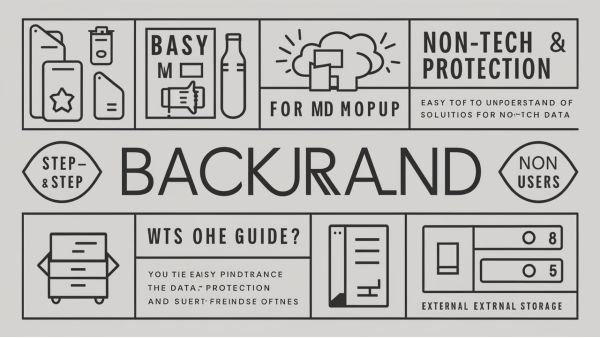
2. Portable Storage Devices
As a portable device that connects through a USB, an external hard disk is conveniently sized. It is also an appropriate device for saving big amounts of data.
Steps to use it:
- Plug the drive into your computer.
- Copy files manually or use backup software.
- Disconnect the drive after backup for safety.
Advantages:
- One-time purchase
- High storage space
- Works without internet
Limitations:
- Can fail if dropped
- Needs safe storage
Tip: Keep one drive at home and another in a different location. This protects you from disasters like fire or theft.
3. USB Flash Drives
USB drives are small portable and affordable. They are best for quick backups.
Why users like them:
- Easy to carry in a pocket
- Perfect for school projects or office reports
- Cheap and available everywhere
Steps to use:
- Insert the USB drive.
- Drag and drop important files.
- Eject it safely and store in a secure place.
Downside:
- Limited space compared to hard drives
- Easy to lose because of small size
Best use: For transferring documents or keeping small essential files.
4. Backup Apps for Beginners
Backup apps simplify the process for non-tech users. They run in the background and do the work for you.
Top apps:
- EaseUS Todo Backup
- Acronis True Image
- Backblaze
- Carbonite
Features:
- Schedule backups automatically
- One-click restore options
- Protect entire systems not just files
Example: An office worker installs EaseUS Todo Backup. The app runs at night and saves her desktop files. When she loses a report the next morning she restores it in one click.
5. Hybrid Backup System
Hybrid backup means using both local and cloud solutions. This is the safest option.
Why choose hybrid:
- Cloud protects against device loss
- External drive protects against internet downtime
- Two layers of protection increase safety
How to set it up:
- Use Google Drive for daily sync.
- Connect an external drive weekly.
- Test both backups monthly.
Best for: Families or small offices that cannot risk losing files.
Comparison of Backup Methods
| Method | Ease of Use | Storage Size | Cost | Internet Needed | Best For |
|---|---|---|---|---|---|
| Cloud Storage | High | Moderate | Free + Paid | Yes | Beginners |
| External Drive | Medium | Large | One-time cost | No | Home users |
| USB Flash Drive | High | Small | Low | No | Students |
| Backup Apps | High | Varies | Free + Paid | Some need it | Non-tech users |
| Hybrid Backup | Medium | Large | Higher cost | Optional | Safety-first users |
Solve tech problems using Best Open Source Invoice Software 2025 and Fix MS Access Not Opening on Windows 11.

Learn projects with How to Control LED Strips with ESP32 and Blynk App and modernize with Upgrade COBOL Applications Without Full Rewrite. Boost collaboration through Best Free Online Whiteboard Tools for Teams and Students.
Pros and Cons of Backup Methods
Step by Step Backup Plan
- To start off, select one single cloud service. Google Drive is a free and helpful service.
- Purchase a simple external hard drive, it’s useful at least once a week.
- Automate critical file backups with simple backup apps.
- Create a monthly reminder to check and verify backup copies.
- Recover test files every few weeks.
Ask yourself, “why test recovery?” A backup becomes useless if it can’t be retrieved.
Business scenarios
Scenario 1: A family vacation had pictures which one of the family members decided to store only on their mobile device. Unfortunately, the mobile device got stolen. A backup was not done therefore all memories were lost.
Scenario 2: A smaller sized clinic was hit by a ransomware attack, it had an external drive with daily backups. In a span of 2 hours the clinic was able to restore it’s records.
Scenario 3: A student had all of her notes on a laptop which decided to crash the night before exams. Luckily the student was able to sync all the information to One Drive hence was able to study for her exams.
These scenarios show the importance of backups and show how they can be life saving.
Features That Make Backups Better
Good backup systems do more than just store files. Look for:
- Automatic scheduling so you never forget
- Version history to access older copies
- Encryption to protect private data
- Cross-device sync to use files anywhere
- Easy restore to recover in a few clicks
Poll for Readers
Which method will you try first?
Cast your vote and see what others prefer!
FAQs
What is the best cloud storage, free or paid?
Free is free on small files. Paid plans are more appropriate in videos and big projects.
Do I need to back up daily?
Yes as long as it is serious data. Personal files can be backed up weekly.
Can viruses affect backups?
Yes when backups are connected. Post-backup drives disconnect.
What is the safest method of the beginners?
The safest are the hybrid systems. To begin with, cloud storage is simple.
How long do hard drives last?
Majority of the external drives are between 35 years. Replace them before failure.
Conclusion
Loss of data is simple yet common. Simple Backup Solutions For Non-Tech Users allows you to store your files without being a tech genius. Cloud storage provides ease. External drives add control. Backup apps are automated. Hybrid systems are the combination of the best.
The most acceptable system of backup is the system that you will use. Always start small, and always be the same.
💡 Pro Tip: Test backup recovery.
📌 Note: 1 backup should be offline to prevent malware attacks.
❌ Mistake to Avoid: There is no copy of your files anywhere.
What is the backup approach that you would attempt today? Write your comments in the comment box.