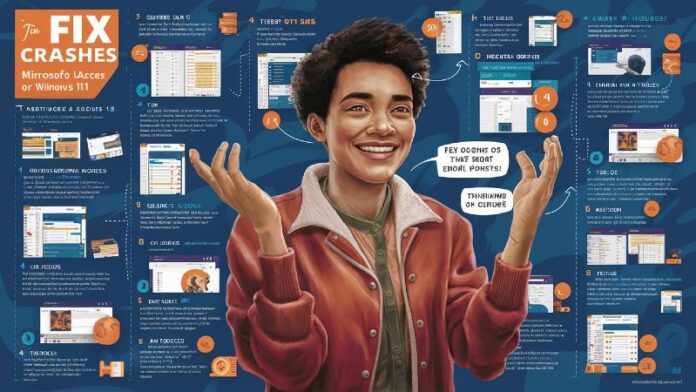⏱️ Time to read: 8 min
Microsoft Access helps many users manage their databases efficiently. Windows 11 introduced new updates in version 24H2. Many users faced issues where MS Access crashed after this update. This guide shows step-by-step ways to fix these crashes quickly.
Discover smart guides like Cheap DIY Home Automation with Arduino and How to Use a Chromebook for First Time Users. Explore helpful tools with Open Source School Timetable Generator For Small Schools and fun builds from Easy Raspberry Pi Projects 2025 for Beginners with No Coding. Check the Best Attendance Tracker App for Rural Schools 2025 and fix email issues with How to Import Lotus Notes Mail into Outlook PST Without Data Loss.
Why MS Access Crashes After Windows 11 Update
Compatibility Issues With Version 24H2
The new Windows 11 update may cause system conflicts. MS Access may stop working when copying rows or opening forms. Users notice freezing or crashing especially in Table mode. These problems happen mostly after installing the 24H2 update.
Suggested Actions Feature Interference
Windows 11 includes a Suggested Actions feature. It tries to help with quick actions after copying content. This feature often breaks MS Access behavior. When you copy records in Table mode MS Access may freeze. Disabling this feature often solves the crash problem.
Step-by-Step Fix Guide
Update Microsoft Access First
Open any Office application. Go to File then Account then Update Options. Select Update Now. Install the latest updates. Microsoft may have patched the crashing issue.
Disable Suggested Actions in Windows 11
Follow these steps to disable Suggested Actions:
- Open Windows Settings
- Go to System then Clipboard
- Find Suggested Actions toggle
- Turn it off
This fix helps Access run normally while copying rows.
Use Compatibility Mode
You can run Access in compatibility mode for Windows 10. This avoids the new update conflict. Follow these steps:
- Right-click the Access shortcut
- Select Properties then Compatibility tab
- Check Run this program in compatibility mode
- Select Windows 10 from the list
- Click Apply then OK
Now MS Access should behave as expected.
Block the Windows 11 24H2 Update
If Access worked well before the update you can block version 24H2. Use tools like InControl. InControl lets you pause updates easily. This avoids update problems until Microsoft fixes the bugs.
Update Microsoft Office Fully
Sometimes the problem lies in Office itself. Open any Office app. Go to File then Account then Update Options. Click Update Now. A new patch may fix the issue.
Decompile and Recompile the Database
Corruption in VBA code can cause crashes. Decompile then recompile to fix code-level issues:
- Open Access then press Ctrl + G to open Immediate Window
- Type
Decompilethen press Enter - Reopen the database
- Go to Debug then Compile
This refreshes all code links in the database.
Use Compact and Repair Feature
Compact and Repair solves many internal data issues:
- Open Access
- Go to File then Info
- Select Compact and Repair Database
Access will clean up internal data structures. This may prevent crashes and freezing.
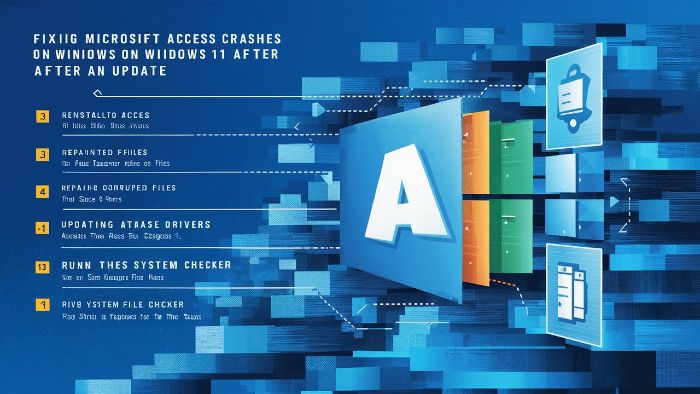
Solve tech problems using Best Open Source Invoice Software 2025 and Fix MS Access Not Opening on Windows 11. Learn projects with How to Control LED Strips with ESP32 and Blynk App and modernize with Upgrade COBOL Applications Without Full Rewrite. Boost collaboration through Best Free Online Whiteboard Tools for Teams and Students.
Check RAM and System Load
Access needs enough RAM. Close unused apps and free up system memory. Go to Task Manager. See memory usage. Ensure enough memory stays free.
Remove Extra Office Versions
Multiple Office versions cause problems. Uninstall older or standalone versions. Keep only the latest Office suite.
Reinstall Microsoft Access
As a last resort uninstall and reinstall Access. Back up your database first. Reinstall fixes many deep-rooted issues.
Advanced Fix Options
Use System Restore Point
If Access worked earlier try System Restore:
- Go to Control Panel
- Search for Recovery
- Select Open System Restore
- Choose a restore point before the crash started
Restore resets Windows settings. This can fix unknown issues.
Check Windows Logs for Errors
Check Event Viewer for crash logs:
- Press Win + X then select Event Viewer
- Navigate to Windows Logs then Application
- Find MS Access crash logs
This shows exact error details. Use those clues to fix deeper problems.
Update Graphics Drivers
Outdated display drivers cause UI issues. Use Device Manager to update your display drivers. Select Display Adapters then right-click and choose Update Driver.
Create a New Access Profile
Create a fresh database file. Move forms tables and code to the new file. Old files sometimes hold hidden corruptions.
Use Access in Safe Mode
Launch Access in safe mode to disable add-ins:
- Press Win + R then type
msaccess /safe
Check if the issue still happens. If not an add-in may be the cause.
Pros and Cons of Each Fix
| Fix Method | Pros | Cons |
|---|---|---|
| Update Access | Fast and easy | Might not fix all issues |
| Disable Suggested Actions | Fixes freeze instantly | Disables helpful Windows feature |
| Compatibility Mode | Works with old settings | Needs technical steps |
| Block Updates | Prevents future bugs | Misses security patches |
| Office Update | Easy and quick | May not resolve deeper bugs |
| Decompile and Recompile | Fixes VBA bugs | Needs code understanding |
| Compact and Repair | Boosts database health | May not fix crash causes |
| Free RAM | Improves speed | Not a permanent fix |
| Remove Extra Versions | Clears conflicts | Time-consuming |
| Reinstall Access | Fresh start | Must back up data |
| System Restore | Restores working state | Loses recent changes |
| Check Logs | Detailed errors | Needs experience to read |
| Update Drivers | Fixes UI issues | Needs driver knowledge |
| New Profile | Removes corruptions | Time-intensive |
| Safe Mode | Finds add-in bugs | Limited functionality |
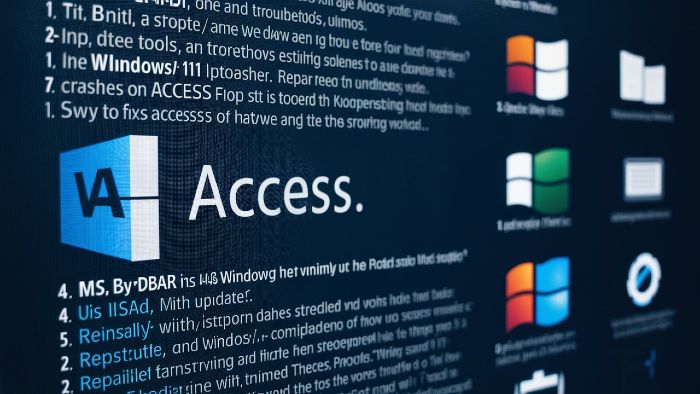
FAQs
Why does MS Access crash after the Windows 11 update?
Access crashes due to compatibility issues with the new 24H2 update and suggested actions interference.
How can I stop Access from freezing when copying rows?
Disable the Suggested Actions feature in Windows Clipboard settings to prevent freezing and crashing.
Can reinstalling Access fix the issue?
Yes. A fresh installation often resolves crash issues caused by corruption or outdated components.
Will blocking Windows updates affect system security?
Yes. It stops new features and security patches. Use tools like InControl to manage update blocking carefully.
Where can I get more tech guides and tips?
Visit Techie for helpful tech tutorials and troubleshooting steps.
Conclusion
MS Access crashes on Windows 11 are frustrating. Follow these fixes step by step. Start from simple updates. Then try compatibility mode and database repair. Use advanced options if needed. You can solve the issue without expert help. Keep your data safe and your work smooth.
📊 Quick Poll
Did the fixes in this guide help you resolve MS Access crashes on Windows 11?