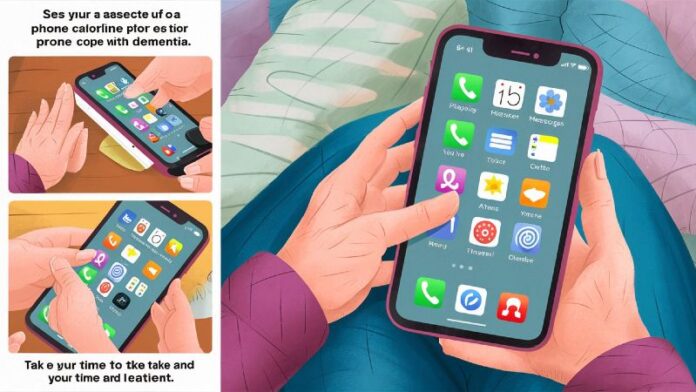Introduction
Setting up a smartphone for an elderly person with dementia takes time. It also needs patience and the right approach. The phone must work easily. It must help the person. It must not confuse or stress them. You will need to change some settings. You will need to remove some apps. You will also need to test the phone. This guide will help you do all that. It will show every step. It will also share tips to help seniors feel safe. Smartphones can help. They can keep people connected. They can even keep people safe. But only if they are set up right.
Discover smart guides like Cheap DIY Home Automation with Arduino and How to Use a Chromebook for First Time Users. Explore helpful tools with Open Source School Timetable Generator For Small Schools and fun builds from Easy Raspberry Pi Projects 2025 for Beginners with No Coding. Check the Best Attendance Tracker App for Rural Schools 2025 and fix email issues with How to Import Lotus Notes Mail into Outlook PST Without Data Loss.
Why Smartphone Setup Matters for Dementia
Daily Struggles for Seniors with Dementia
People with dementia often forget things. They may get lost. They may panic when phones ring. Complex phones add stress. Seniors may click the wrong apps. They may call wrong people. They may not find help when needed. That is why setup matters so much. It can reduce errors. It can increase safety. It can also build confidence.
The Role of Familiar Devices
Phones are part of daily life. Most people use phones every day. Even older people use phones to talk with family. So giving a smartphone to a senior with dementia is not bad. It just needs setup. A simple phone is better than a complex one. Familiarity matters. Simple screens help. Easy buttons help more.
Benefits of Good Setup
A good setup helps in many ways. It improves safety. It helps them call loved ones. It allows reminders. It gives confidence. It prevents panic. It gives control. It also keeps caregivers relaxed.
Choosing the Right Phone
What to Look For
Choose a phone with a big screen. Pick one that is not too heavy. Choose a model that has a loudspeaker. The phone must support large icons. It must have voice assistant. It should allow emergency contacts on the lock screen. Choose Android or iPhone with basic UI. Avoid phones full of bloatware.
Recommended Models
Pick one of these:
- Jitterbug Smart4
- iPhone SE
- Samsung Galaxy A14
- Nokia C32
All these work well. They offer easy setup. They support accessibility. They have long battery life.
Step-by-Step Setup Guide
Step 1: Wipe the Device
Start with a factory reset. Remove everything. Begin clean. This stops old data from confusing the user.
Step 2: Create a New Account
Create a simple Google or Apple account. Use easy passwords. Save the login somewhere safe. Link the phone to one email only. Turn off sync for unused apps.
Step 3: Remove Unnecessary Apps
Go through every app. Uninstall games. Remove social media. Keep only what helps the senior. Do not keep browsers. Block app downloads.
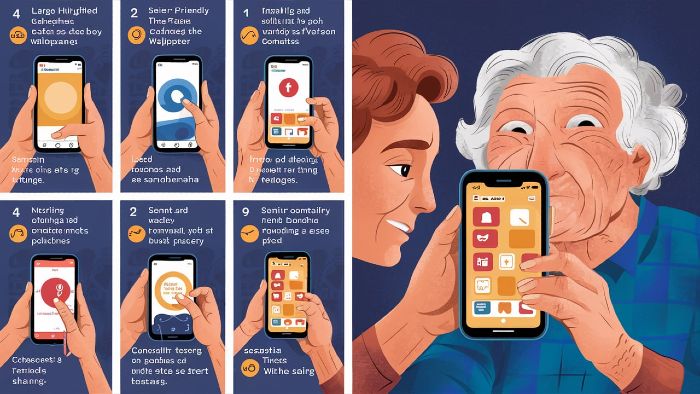
Step 4: Simplify the Home Screen
Add only four to five apps. Use these:
- Phone
- Messages
- Contacts
- Camera
- Emergency App
Put these on one screen. Use a launcher like Simple Launcher. Use big icons. Use bright colors.
Step 5: Set Display for Visibility
Go to display settings. Turn on bold text. Increase font size. Set contrast to high. Enable magnification gestures. Make it easy to read and see.
Step 6: Customize Sound Settings
Turn volume to maximum. Turn off vibration if confusing. Use a ringtone that is loud. Turn on voice alerts for messages. Use text-to-speech features.
Step 7: Add Emergency Tools
Set up ICE contacts. Enable SOS calling. Allow location sharing with caregivers. Add medical info to lock screen. Use apps like Life360.
Step 8: Enable Voice Assistance
Use Google Assistant or Siri. Train the voice to respond to the senior. Use commands like call daughter or remind me to take pills.
Step 9: Install Only Key Apps
Use only:
- Google Maps
- Reminders
- Simple Notes
- Medication tracker
Disable Play Store or App Store. Block new app installs.
Step 10: Educate the User
Show them how to use the phone. Practice basic tasks. Repeat instructions. Do it daily. Build memory. Build trust.
Safety and Monitoring
Limit Access
Set up parental controls. Lock settings with password. Use apps like Family Link. This prevents unwanted changes.
Track Location
Enable Find My Device. Add location sharing. Caregivers must know where the phone is. Use it to locate in case of emergency.
Schedule Maintenance
Every week check for updates. Clean junk files. Look at battery use. Make sure nothing strange is installed. This keeps the phone safe and fast.
Daily Use Tips for Caregivers
Create Routine
Use reminders to wake up. Set alarm for pills. Use notification for meals. Routines help with memory.
Offer Encouragement
Praise them when they use phone right. Be patient. Do not scold. Mistakes will happen. Encourage learning.
Keep Emergency Numbers Updated
Check all contacts monthly. Make sure emergency numbers work. Check if network is active.
Stay Close
Check in daily. Use video calls. Send voice messages. Ask how they feel about phone. Adjust based on feedback.
Real-Life Scenario
Mrs Mary is 82. She lives alone. She has mild dementia. Her son gave her a smartphone. He removed all extra apps. He added just four. He set up reminders. He also added SOS button. Now she calls him with one touch. She takes her pills on time. She feels safe. Her son tracks her phone. He sleeps well at night.
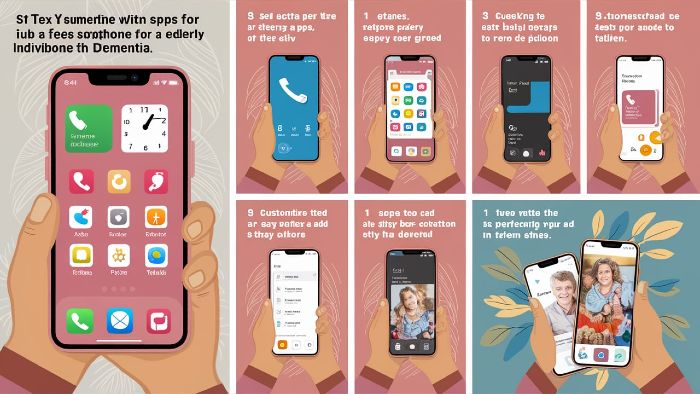
Solve tech problems using Best Open Source Invoice Software 2025 and Fix MS Access Not Opening on Windows 11. Learn projects with How to Control LED Strips with ESP32 and Blynk App and modernize with Upgrade COBOL Applications Without Full Rewrite. Boost collaboration through Best Free Online Whiteboard Tools for Teams and Students.
Pros and Cons Table
| Pros | Cons |
|---|---|
| Helps with reminders | Can confuse without setup |
| Connects with family | May lead to wrong dials |
| Enables emergency help | Risk if lost or stolen |
| Builds confidence | Needs weekly checks |
| Allows voice control | Needs internet to work fully |
Frequently Asked Questions
1. Should seniors with dementia use smartphones?
Yes if the phone is set up with care. It must be easy to use. It must have safety features.
2. What is the best phone for elderly with dementia?
Jitterbug Smart4 or iPhone SE. These are easy to use. They support large icons and emergency settings.
3. How can I keep my loved one safe from scams?
Block the browser. Remove social media. Disable app store. Use parental controls. Only allow whitelisted calls.
4. Can I track the phone location?
Yes. Use Find My iPhone or Find My Device. Add Life360 or similar apps. Share live location with caregivers.
5. Where can I learn more about tech tips for seniors?
Visit Site for tips guides and tools made for seniors and caregivers.
Conclusion
Setting up a smartphone for someone with dementia needs effort. You must keep it simple. You must make it safe. Remove all distractions. Add only useful tools. Check the phone often. Stay involved. Phones can help a lot. They can keep seniors connected. They can even save lives. But they must be easy to use. With the right steps you can turn a complex device into a helpful tool. You can make life easier for your loved one.